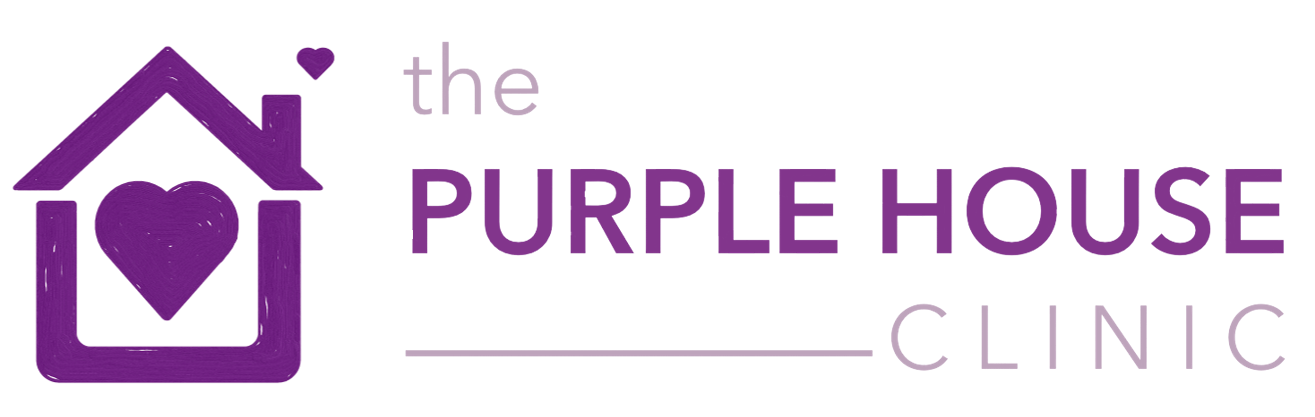Online Booking Guide
Online Booking Guide
- Online booking is currently available at our Glasgow and Rugby Clinics only.
- Please use online booking for appointments following your Initial Assessment. You are not able to book initial appointments online.
- Please talk to your clinician before booking online, as they will advise you which slot/s to book (it will most likely be at a regular time).
- When you book online, you will need to pay at the time of booking. This can be done using a credit or debit card.
- Once created, you will be able to use your online booking account to book all your appointments, check booked appointments and reschedule*.
For further information, please see our step-by-step guide below.
*Please note that changes to appointments made within 48 hours of the appointment may not be possible, and cancellations within 48 hours of the appointment or ‘no shows’ will charged in full. Please contact your clinician before making changes.
How to Use Online Booking
1) To start the online booking process, please click on the Online Booking button on your clinic’s home page.
It’s also a good idea to bookmark this URL in your browser.
2) Enter the email address that was provided to the clinic for correspondence (this would be the client’s email address if they were also responsible for payment, otherwise it would be the bill payer’s email address). ▼
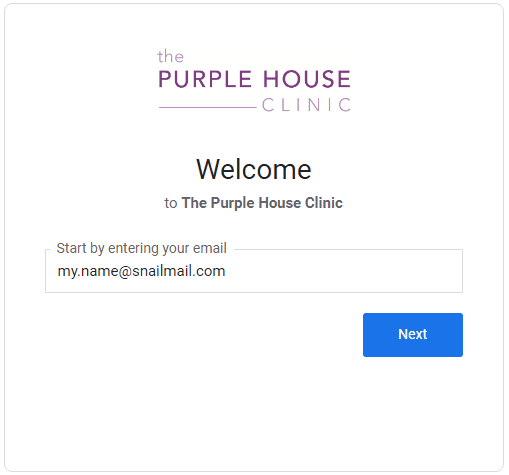
3) Please be aware that the first time you use online booking, you will be directed to a window entitled ‘Forgotten your password?’. This is not an error. This is a necessary, additional security step where you just need to enter your email address again and click on ‘Email code’. You should soon receive a message containing a one-time validation code.
IMPORTANT – IF YOU DO NOT ARRIVE AT THE ‘FORGOTTEN PASSWORD’ SCREEN, AND ARE INSTEAD DIRECTED TO THE ‘REGISTER ACCOUNT’ SCREEN – PLEASE DO NOT PROCEED. PLEASE CALL THE CLINIC AS THERE MAY BE AN ISSUE WITH HOW WE HAVE RECORDED YOUR EMAIL ADDRESS ON OUR SYSTEM (SORRY!).
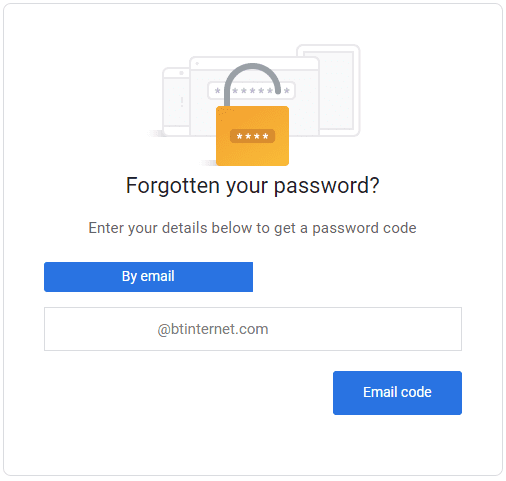
4) Next you will be prompted to enter the validation code (sent to you by email in the last step). Please also choose a password for your online booking account and confirm. Finally, click ‘Login’.
PLEASE KEEP YOUR PASSWORD SAFE IN ORDER TO MAKE FUTURE BOOKINGS ▼
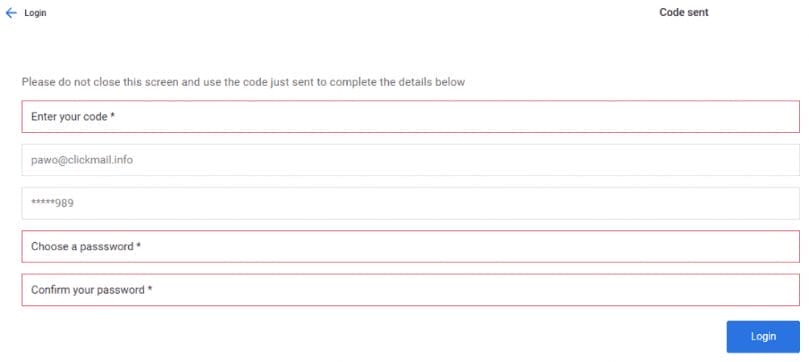
5) After logging in, you will see your dashboard (the next time you login to online booking, you will only need to enter the email address and password to get here). From the dashboard (see picture below), you can book appointments, check appointments and reschedule appointments*. Important notices that you should be aware of are posted on the notice board at the bottom of this page.
* Please note that changes to appointments made within 48 hours of the appointment may not be possible, and cancellations within 48 hours of the appointment or ‘no shows’ will be charged in full. Please contact your clinician before making changes.
▼
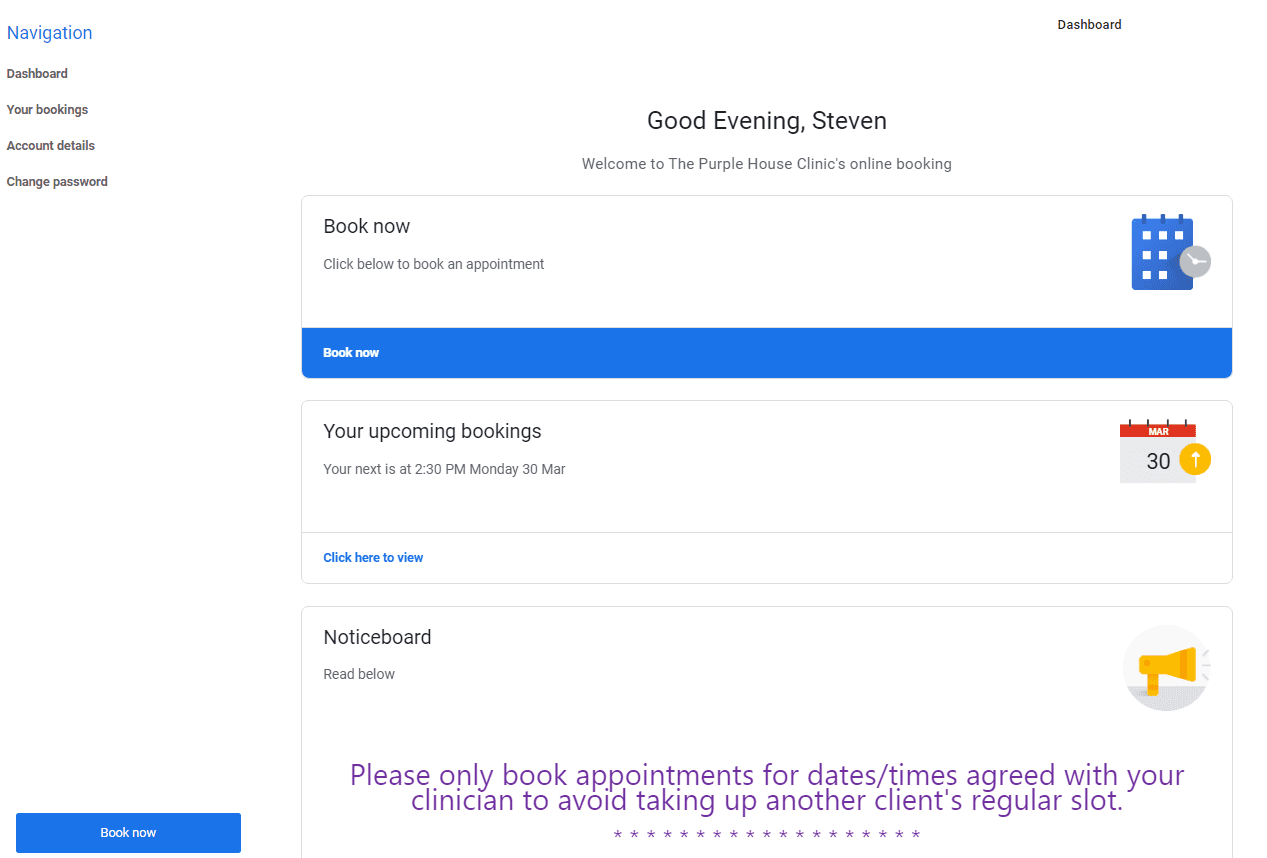
6) To book an appointment, click Book now and you will see the following screen, where you just need to select (confirm) the clinic details (this is also the same for video-calling and telephone appointments).
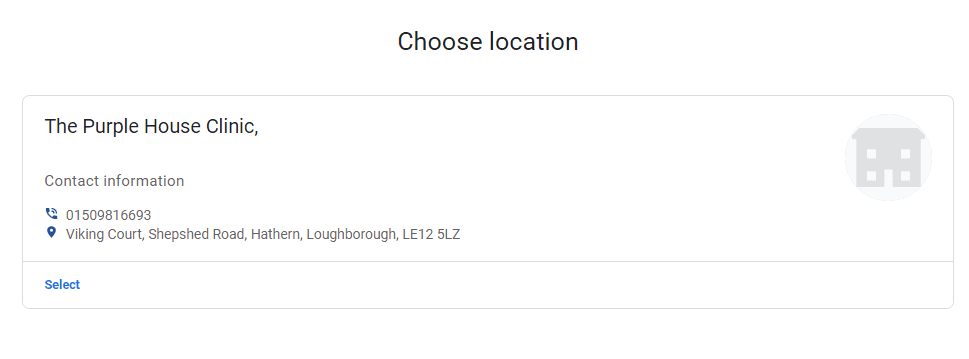
7) On the following screen, please choose the appropriate type of appointment. You should be able to find and select your clinician on the screen that follows.
8) After selecting your clinician, you will see the screen below. Please choose the date and time advised by your clinician (which will usually be a regular slot). Use the arrows on the calendar to find the correct day, and then select the appointment time below. ▼
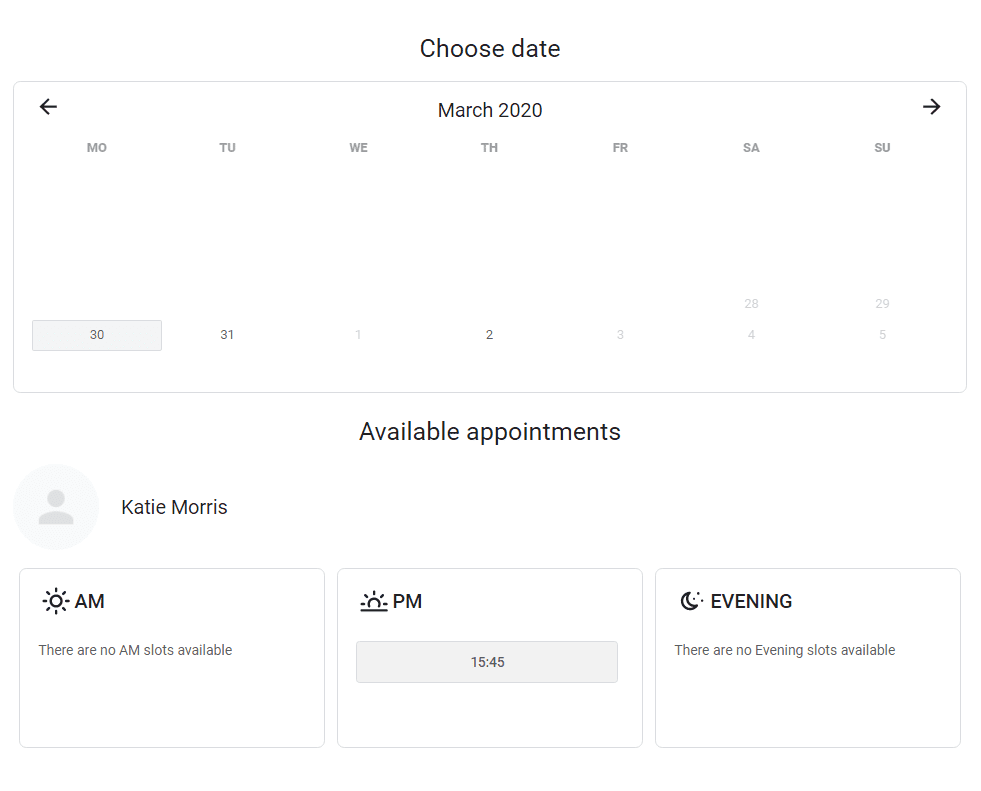
9) Finally, you will be shown details of the appointment you are about to book. Please check the details are correct (you can still go back and change the appointment by using the navigation arrows at the top of the screen). If the details are correct, enter your payment card details and press click to pay.
10) You will shortly receive an email confirming the booking (please read the details and our terms carefully). You will also receive an email receipt for your payment. You can now log out of online booking (bottom left).